When working from home things can be boring, so we want to show you how to spice up your calls on Teams! Sure, we have to be professional on important calls but this can help brighten the mood with your colleagues.
You could use GIFS and memes, but there’s also Snapchat Camera. Here’s a guide on how you can use the Snapchat camera to add funny filters to your Teams calls and give your coworkers some good laughs.
Step 1: Download Snapchat Camera
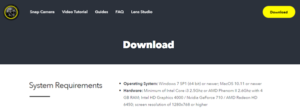
Download Snapchat Camera using this link: https://snapcamera.snapchat.com/download/
Click on the Yellow Download button and follow the steps to get the app downloaded and configured. This is a separate app to what you find on a Mobile but will run on most modern computers with a webcam. However, you can find the official requirements on the download page.
Step 2: Launch Snapchat Camera
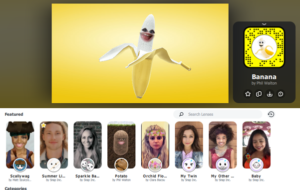
Once installed, you’ll need to launch Snapchat camera and keep it running in the background. On the first launch, you’ll get a guide on how it works. It’s simple, much like the Snapchat app on iOS and Android.
On the top, you’ll see Featured filters, which are some of the most popular filters being used at the time. There are also various categories such as “Cute” “Funny” “Gaming” “Character” “WFH” and more. You can play with these as you see fit, and even transfer them to the Snapchat app on your phone by scanning the code that appears next to your image. Once you’ve found the filter you want to use, click it, and minimize the Snapchat Camera app.
Step 3: Head into Microsoft Teams
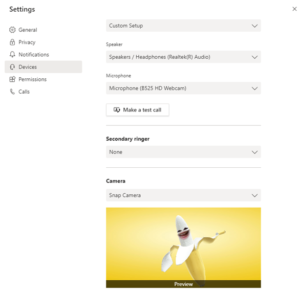
Finally, once you’ve chosen your favorite Snapchat filter, you can head back into Microsoft Teams. On the page where you choose your audio and video settings, you’ll want to click Custom Setup and then click check under the Camera section, choose Snap Camera. You can then see a preview of the filter, and then join your call as usual, with the filter overlayed on your face throughout.
Important!
It can be great to have fun with co-workers, however, if you have an important call or meeting make sure you close the snapchat cam beforehand so that it doesn’t show up where it may not be so welcome!